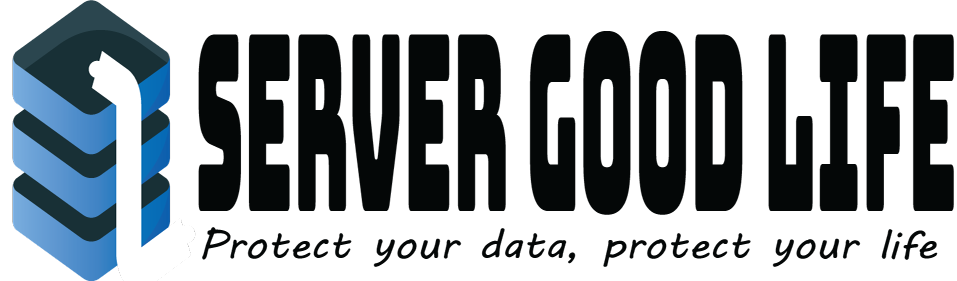A full backup is a backup of all of your files, e-mail, databases, etc. To run a full backup, you can not download the full backup right away. The backup takes time to perform and the server will send you an email once the backup is ready to download. Below are steps to requesting the backup to be performed.
Shared and Reseller: You may only create cPanel backups of 4 GB or less. If your backup is larger than 4GB, you must contact Server Good Life Support for help to bypass the limit.
1. Click Backups.
2. Click Generate/ Download Full Backup.
3. In the drop down menu, select Home Directory.
4. In the box to the right of Email Address, type the email address where you will receive notification once the back up is done.
5. Leave the rest of the settings blank.
6. Click Generate back up.
7. This will generate the back up for you and place the TAR.GZ file inside of your Home Directory.
8. You can now download the backup via cPanel / FTP/ or SSH.
If you would like to download the backup from cPanel (easiest way), please do the following:
1. Click Backups.
2. Click Generate/Download a Full Backup.
3. Under "Backups Available for Download", click the link with the file name of the backup.
4. It will then start to download.
5. Select a destination on your PC for where you would like to save it to.
6. Click Save